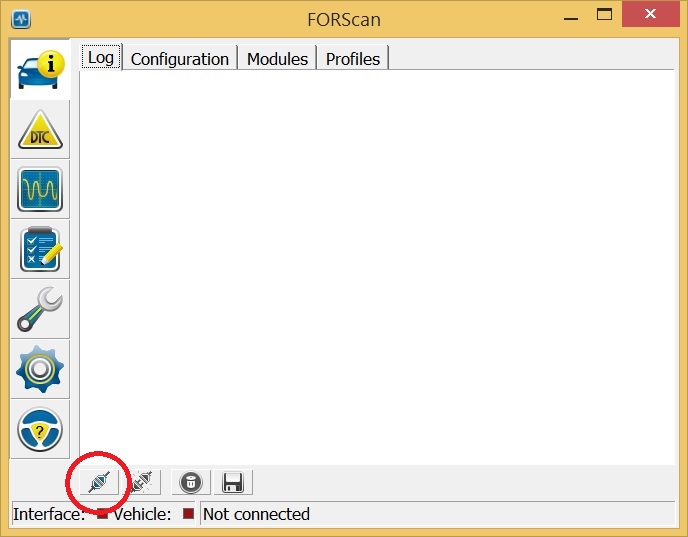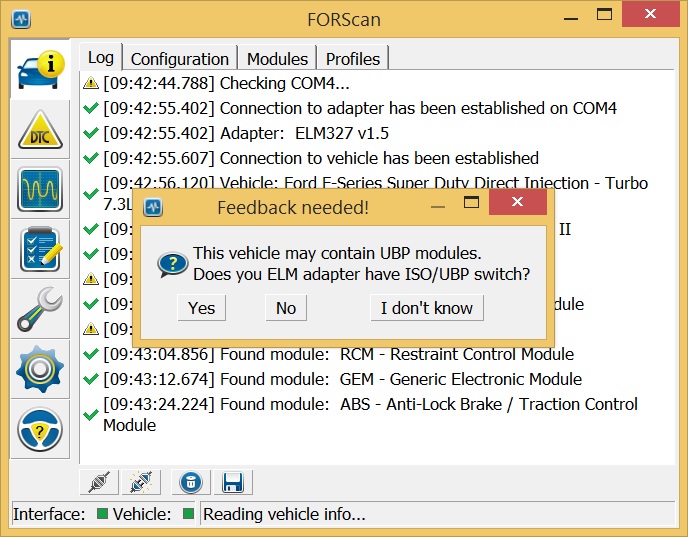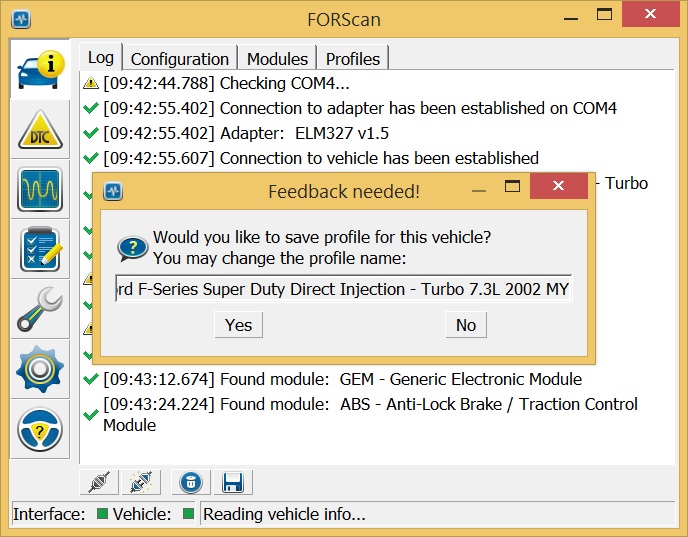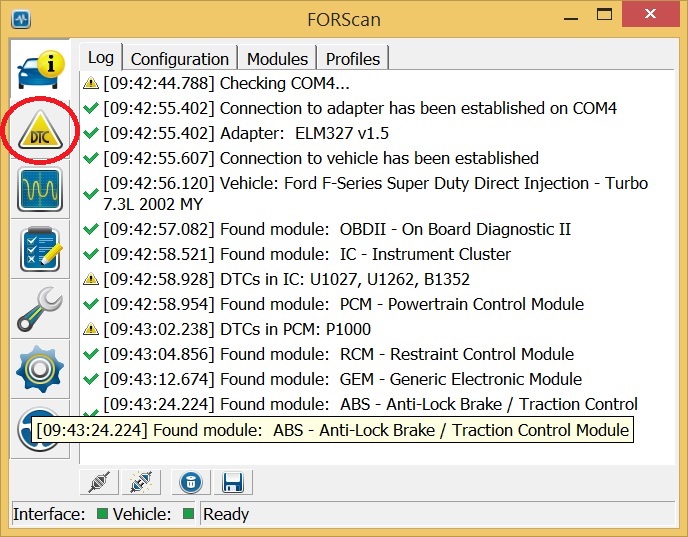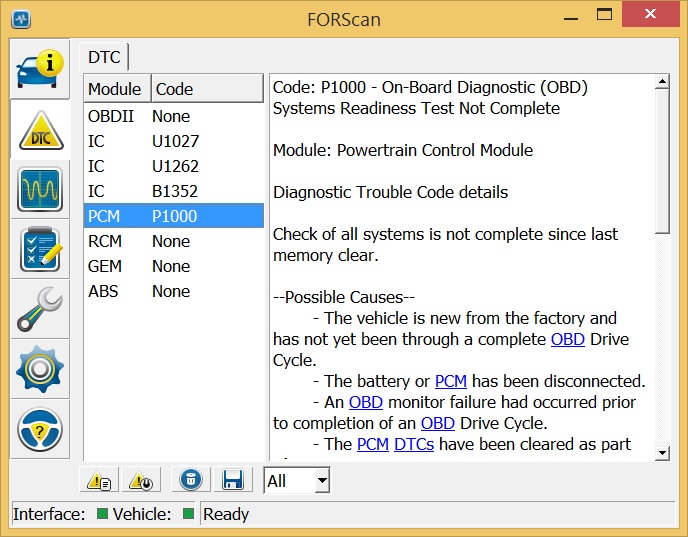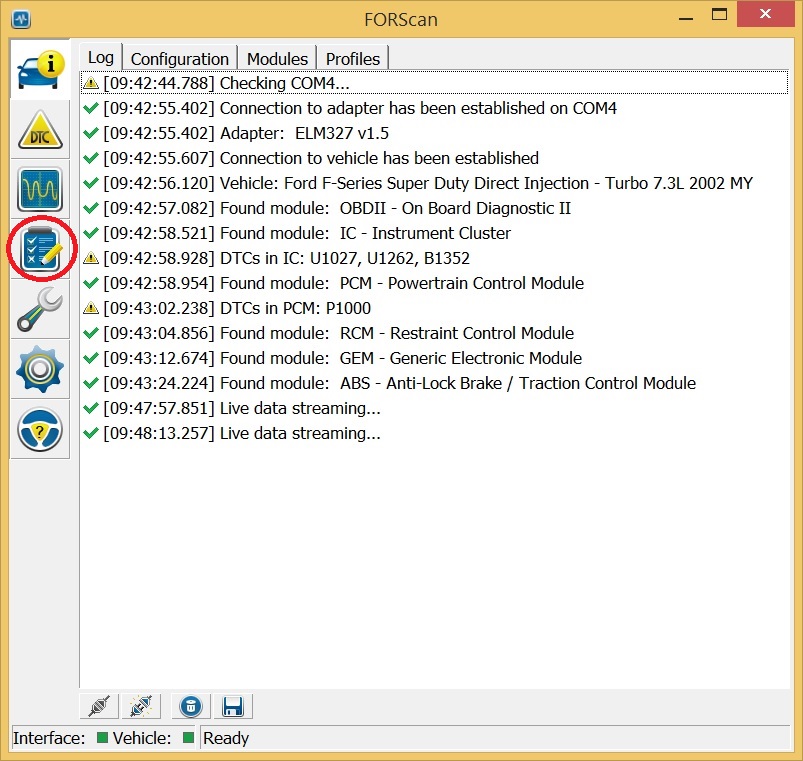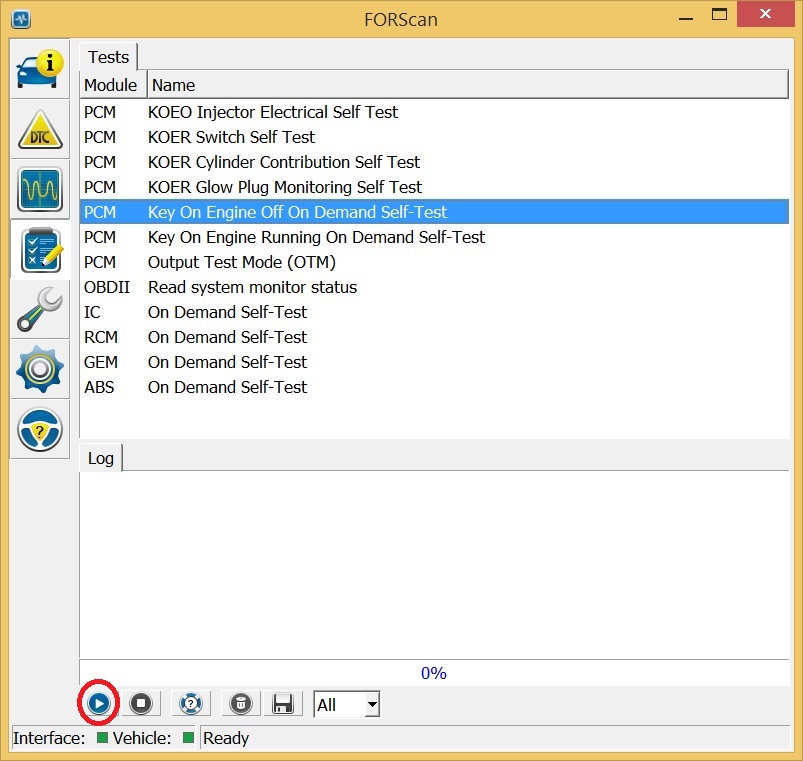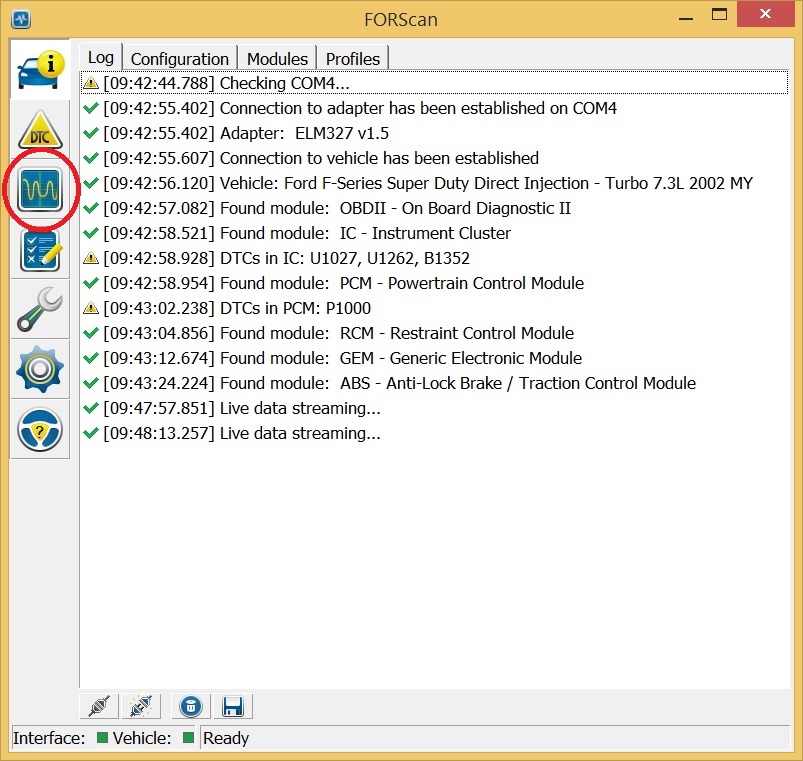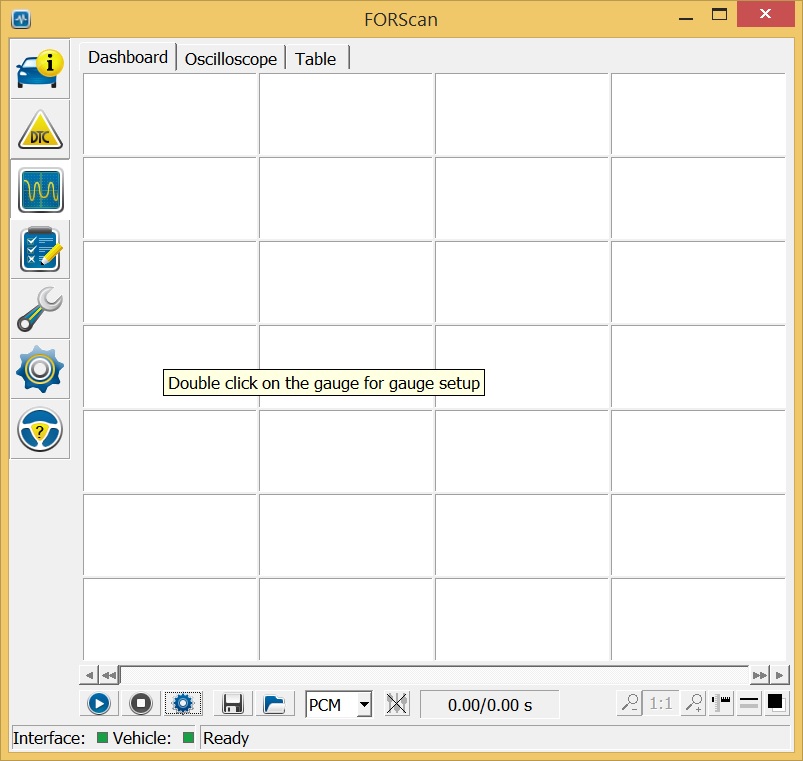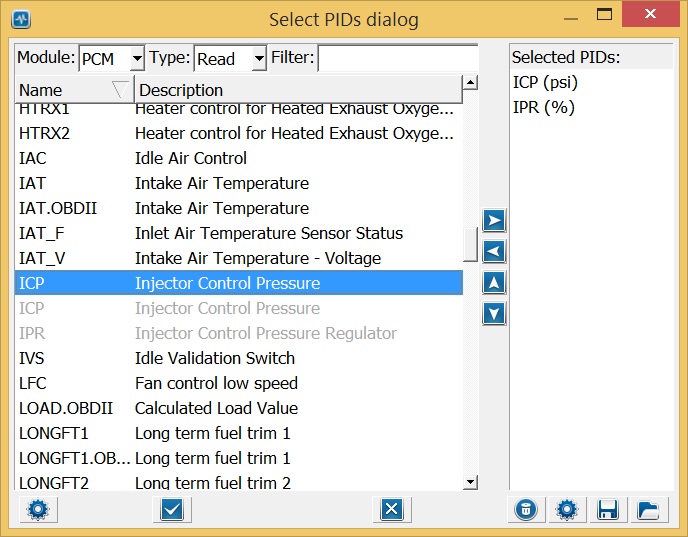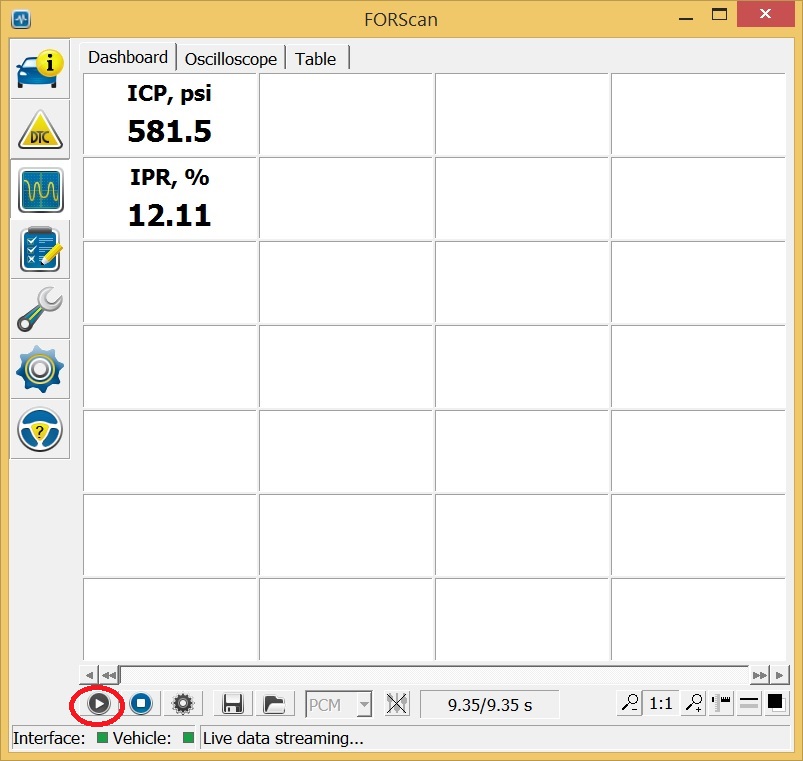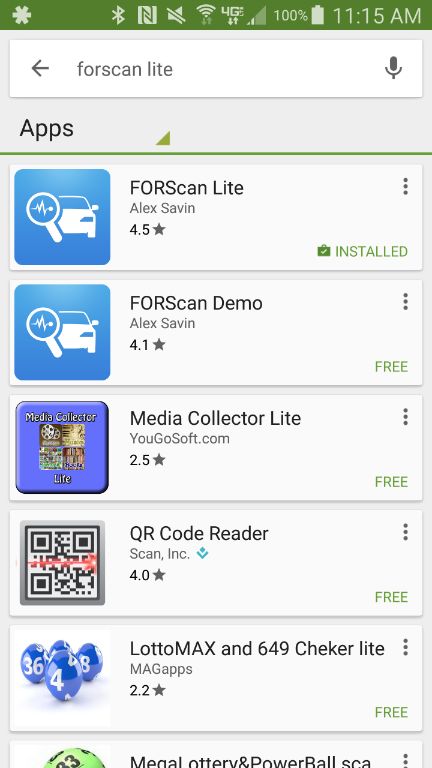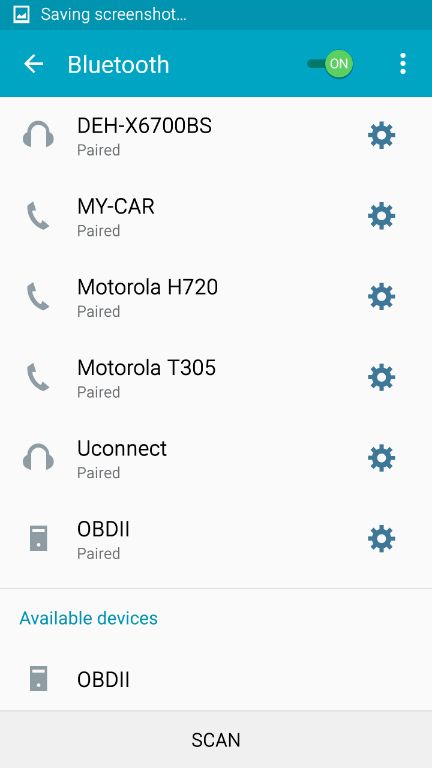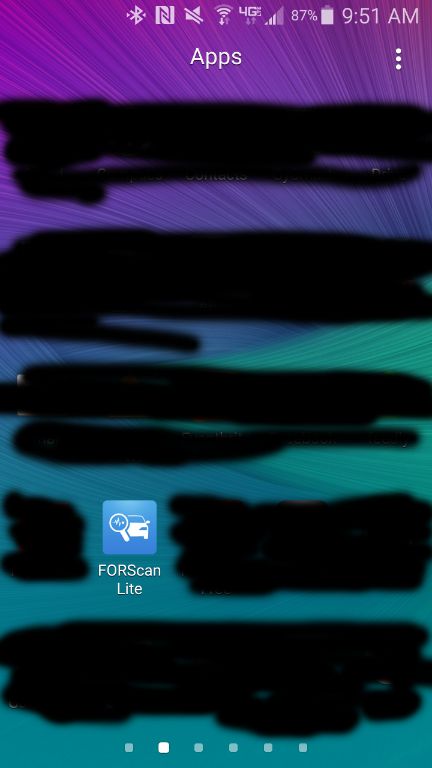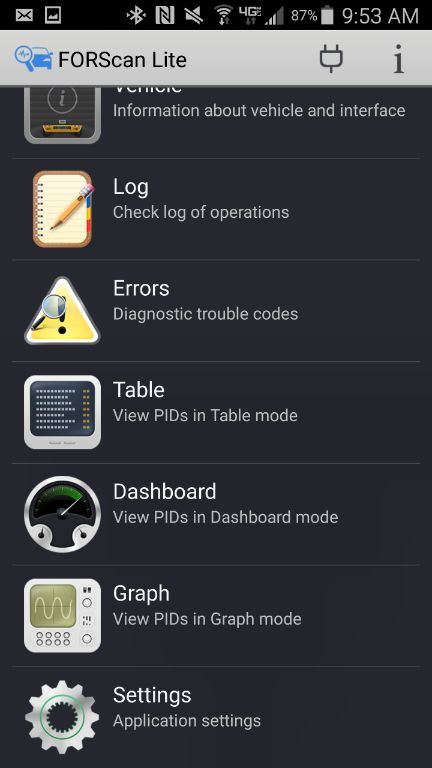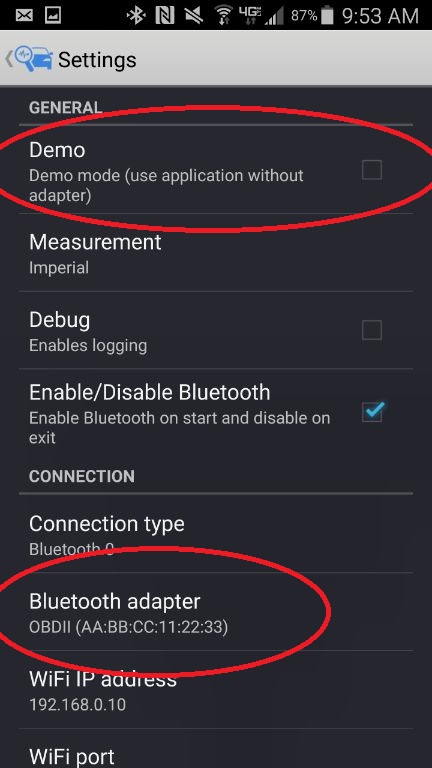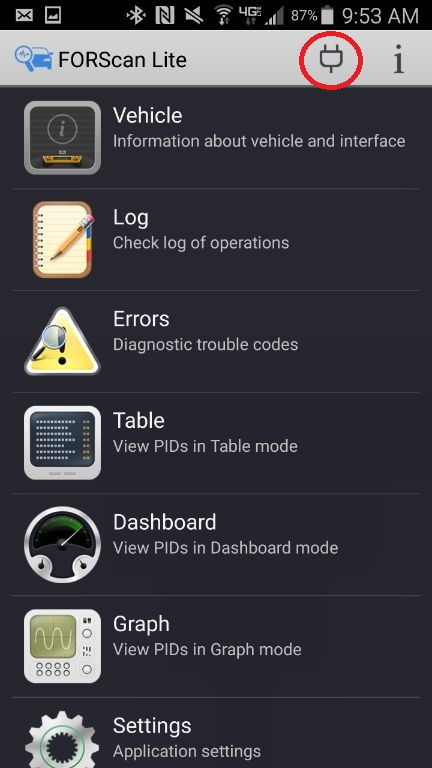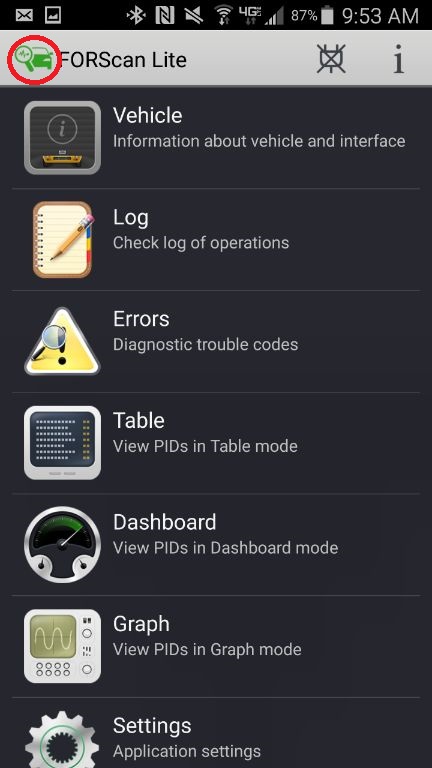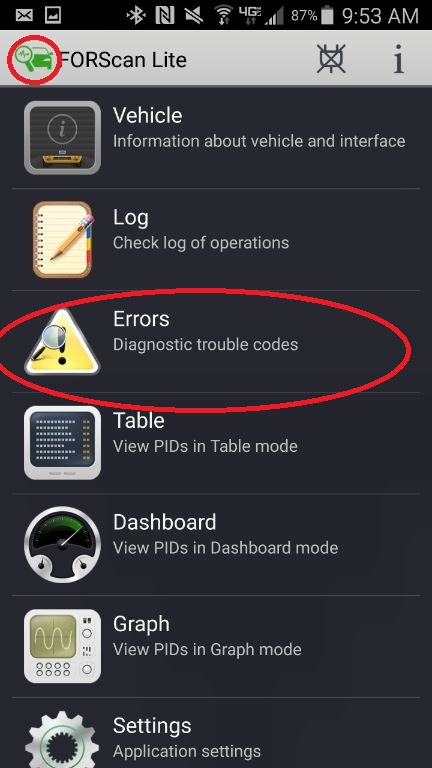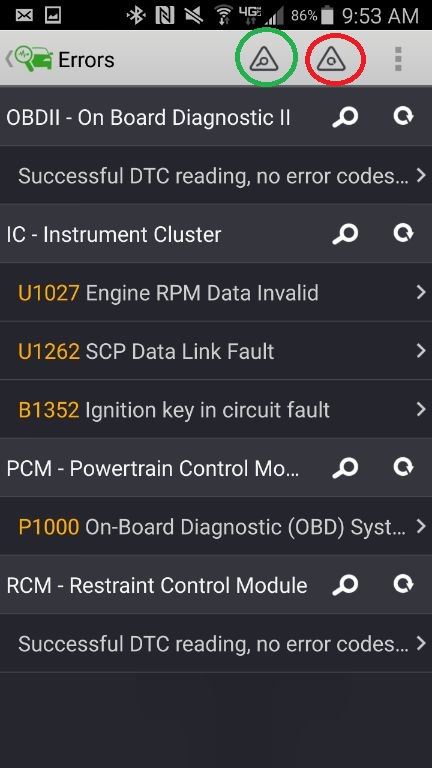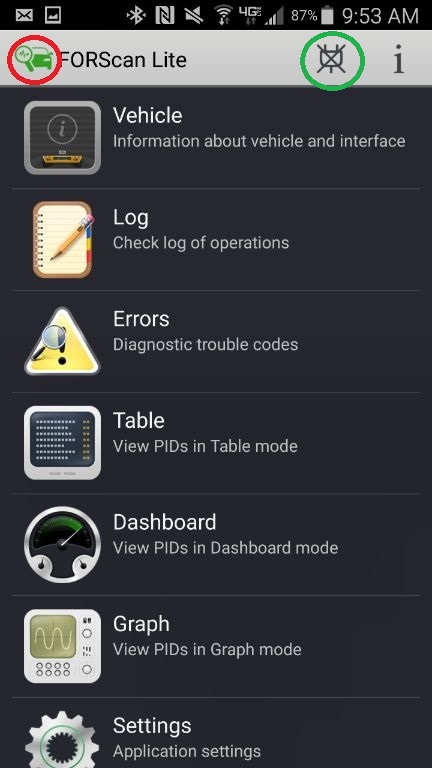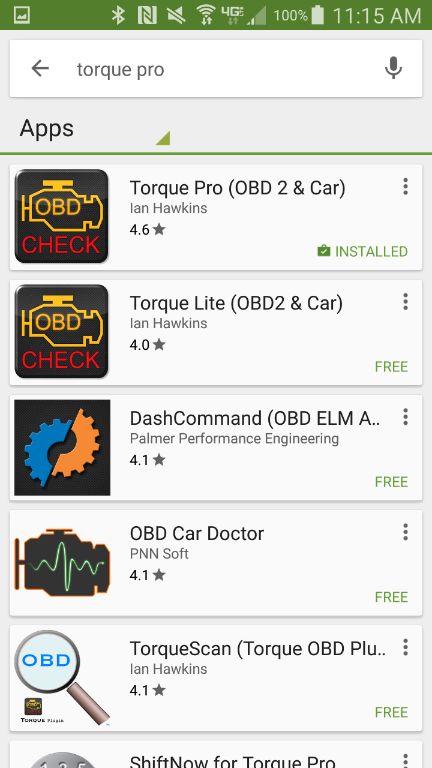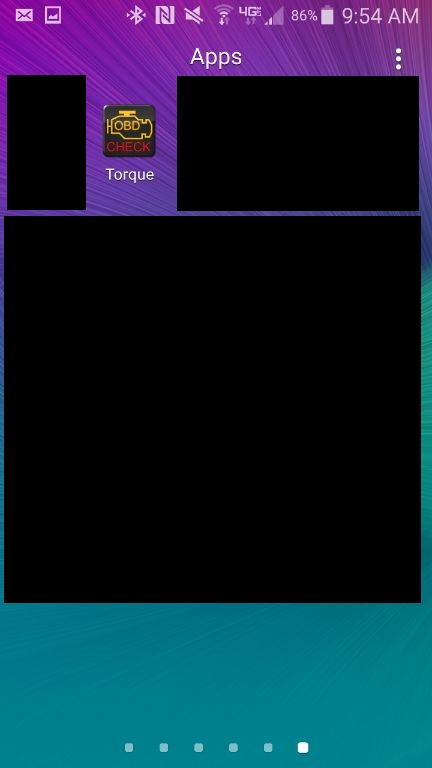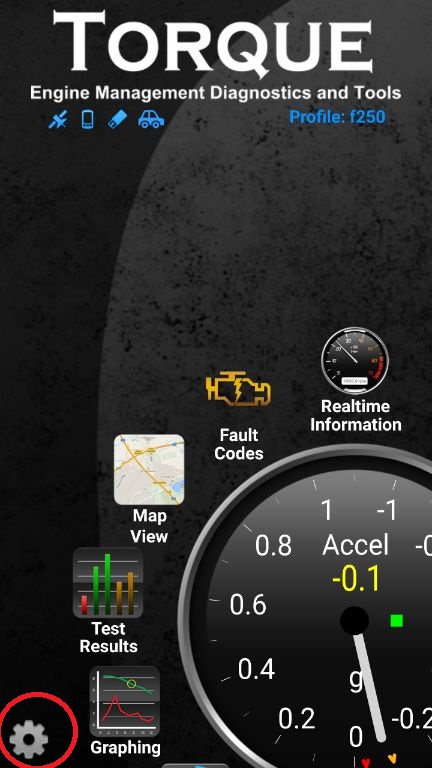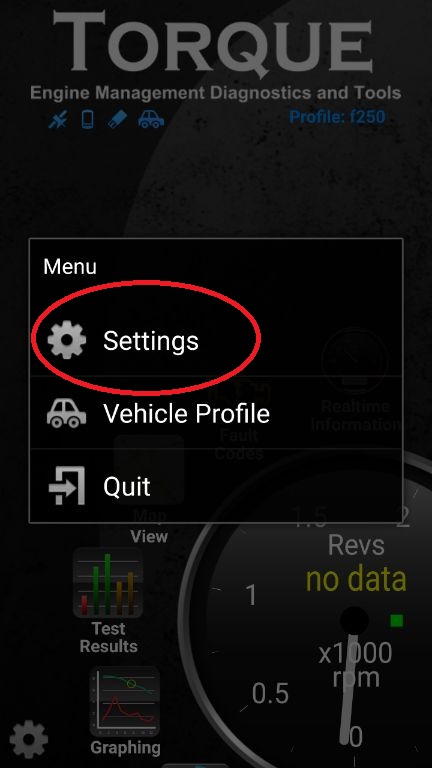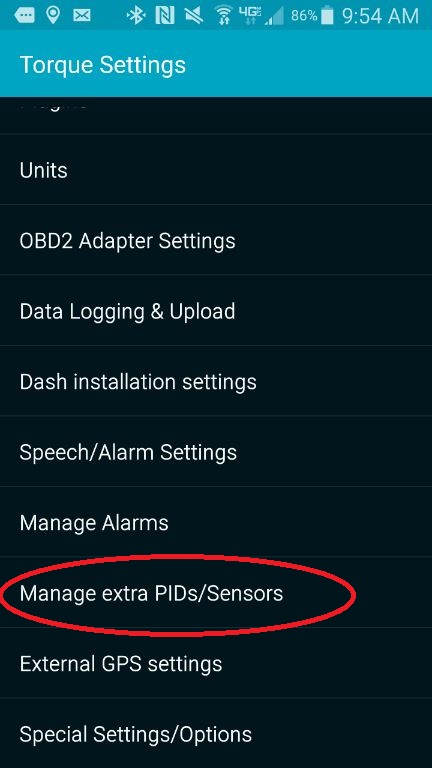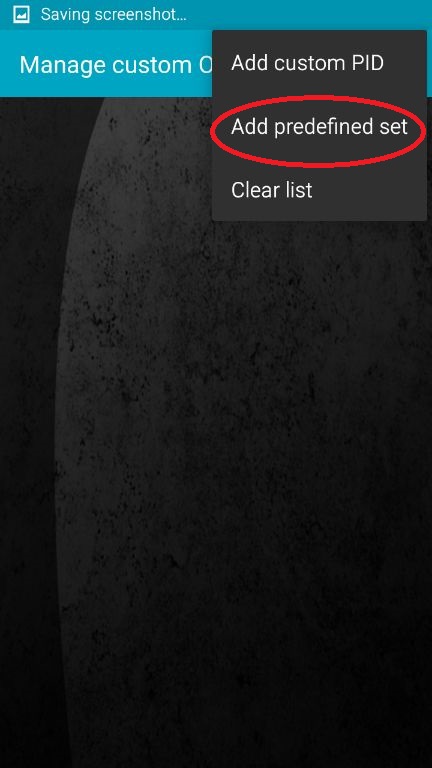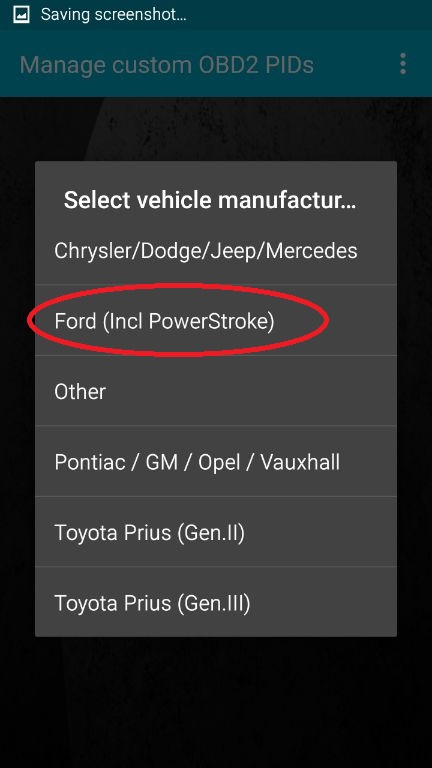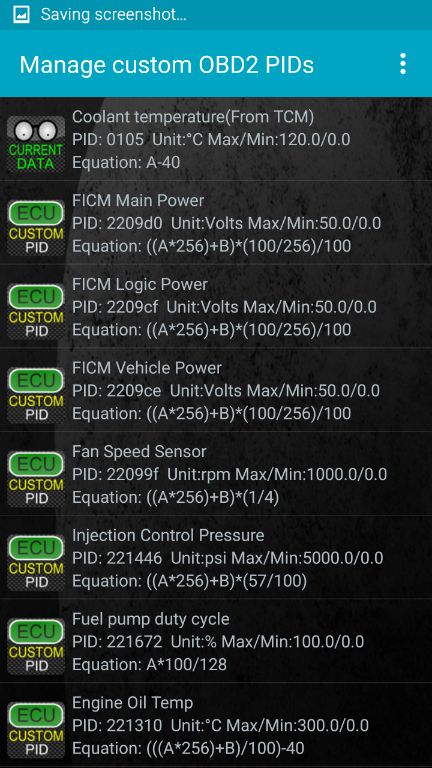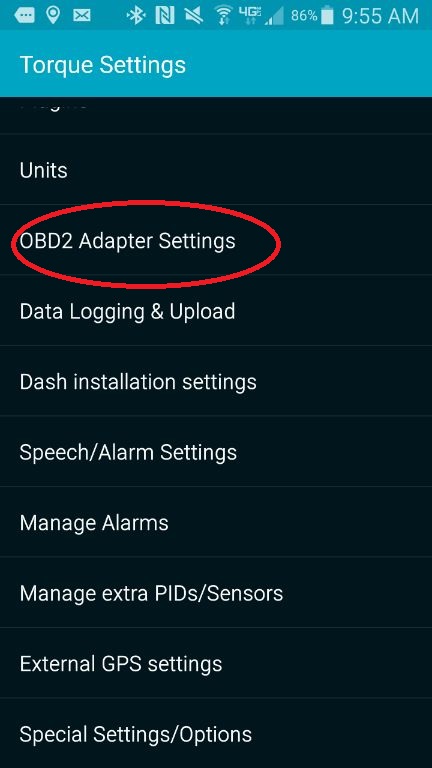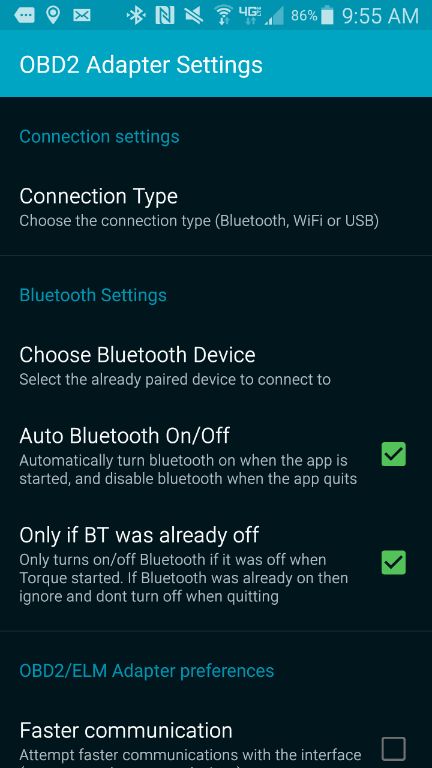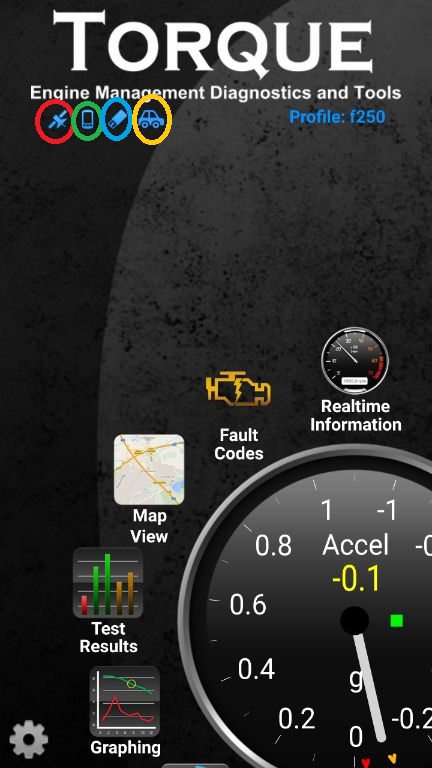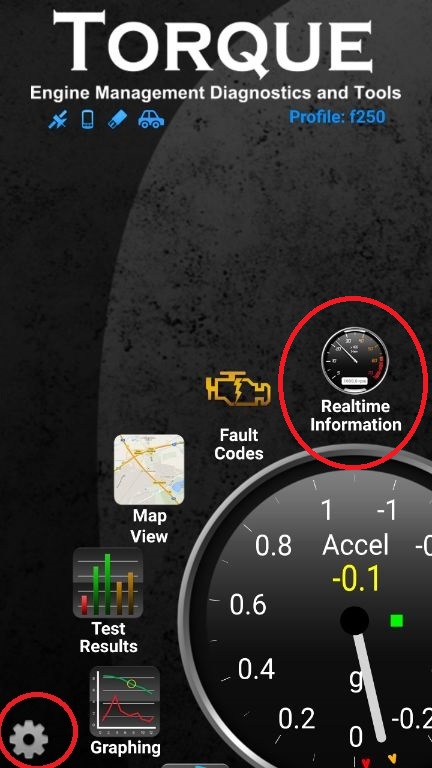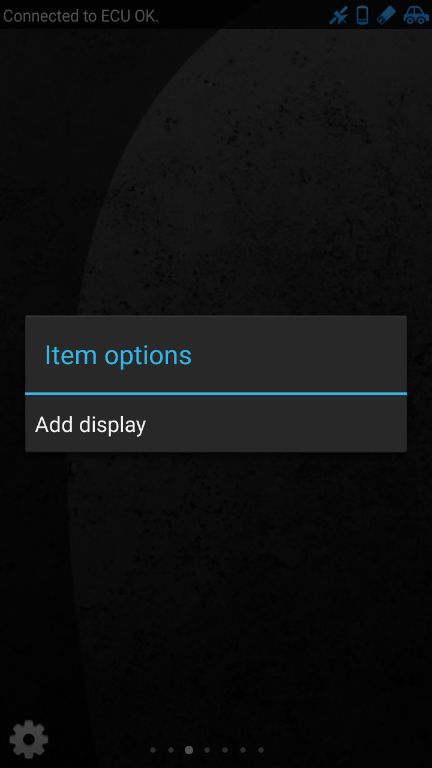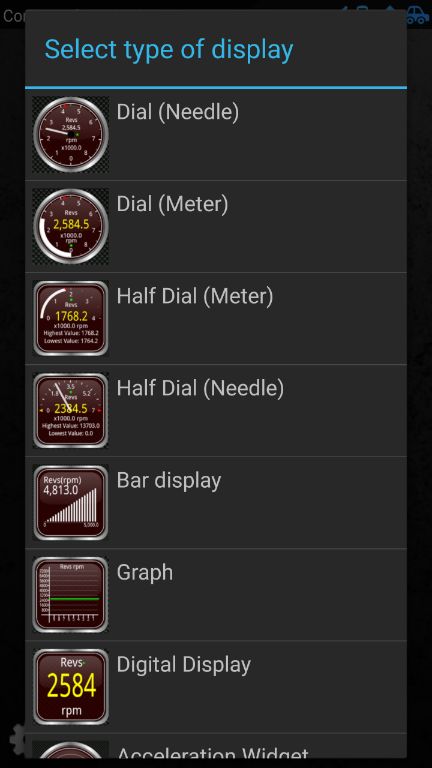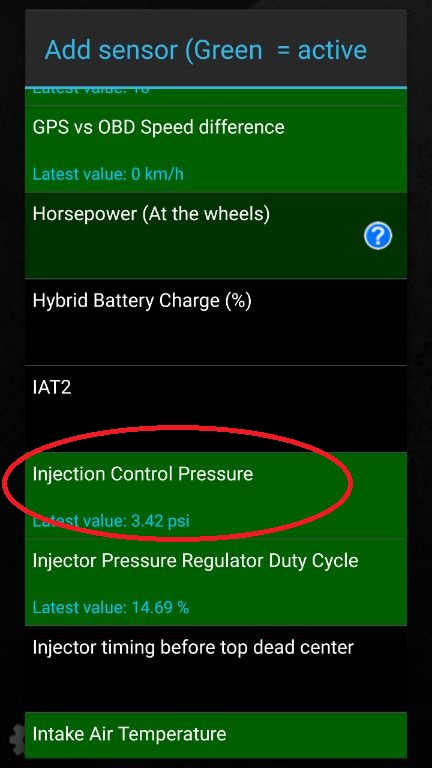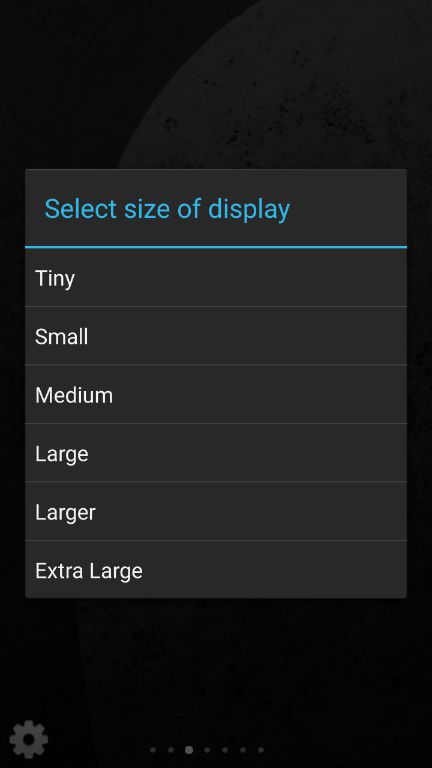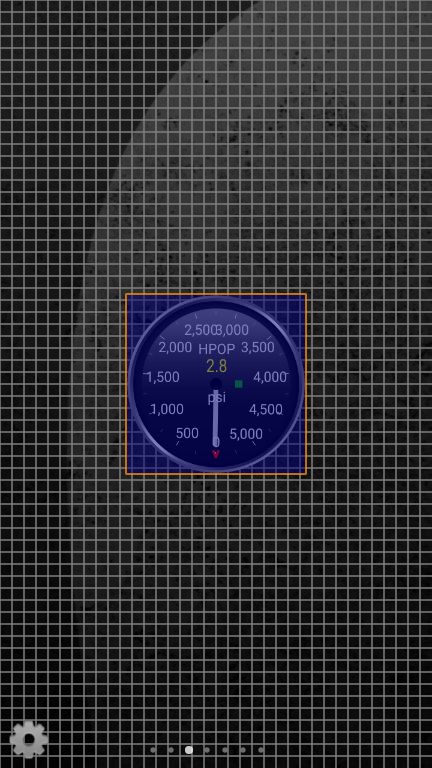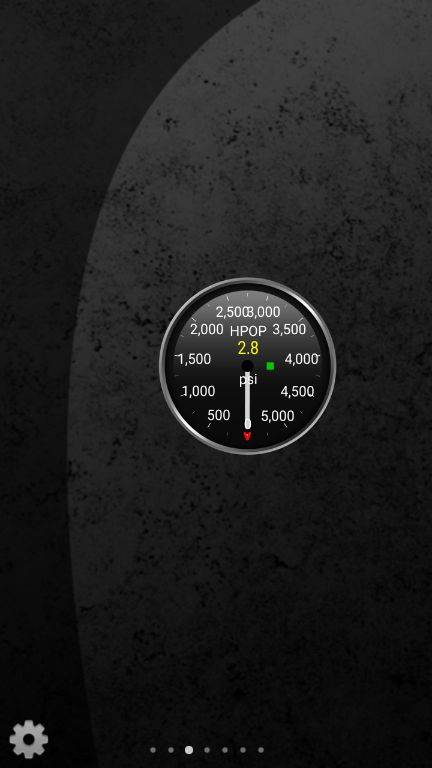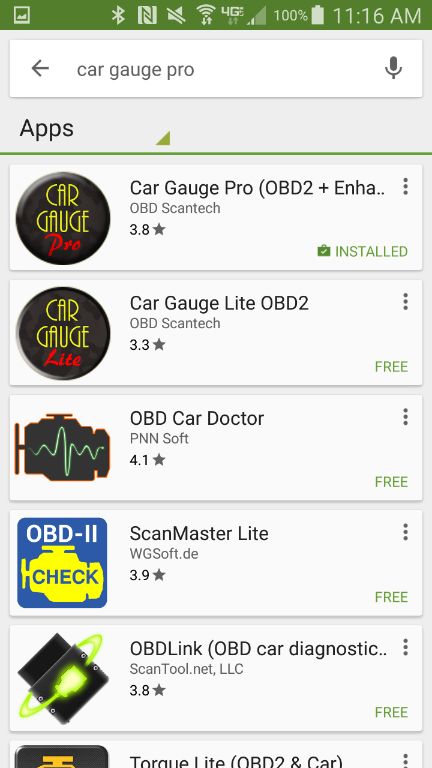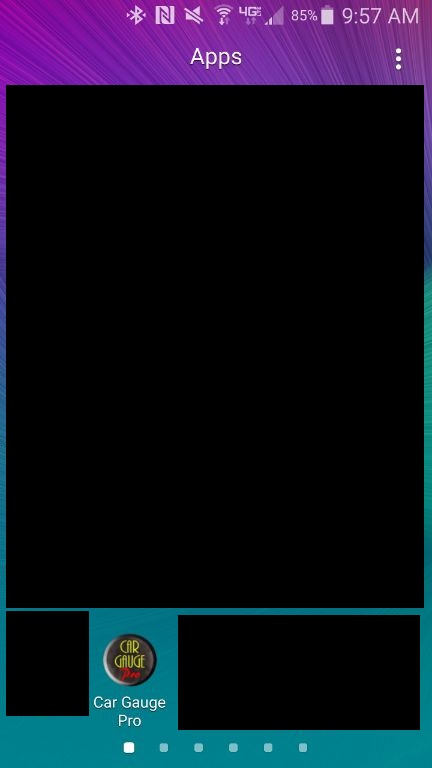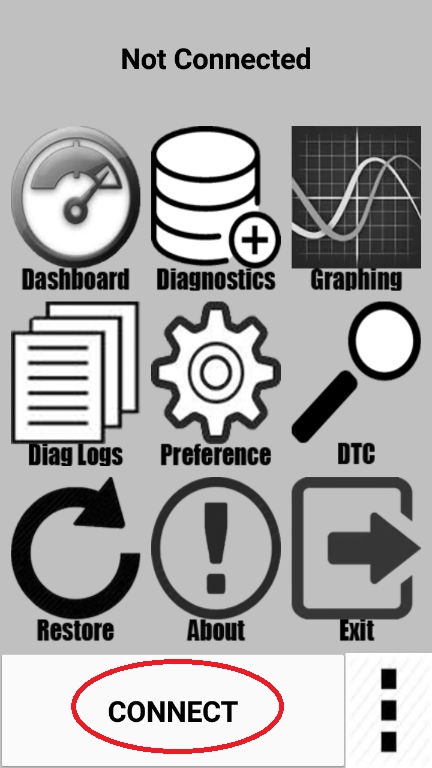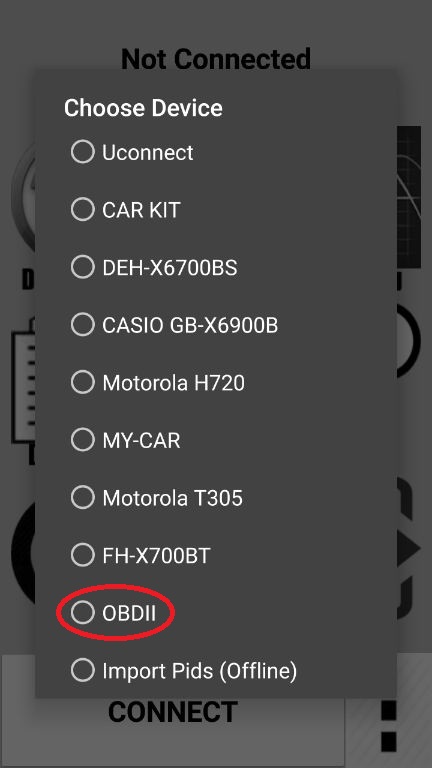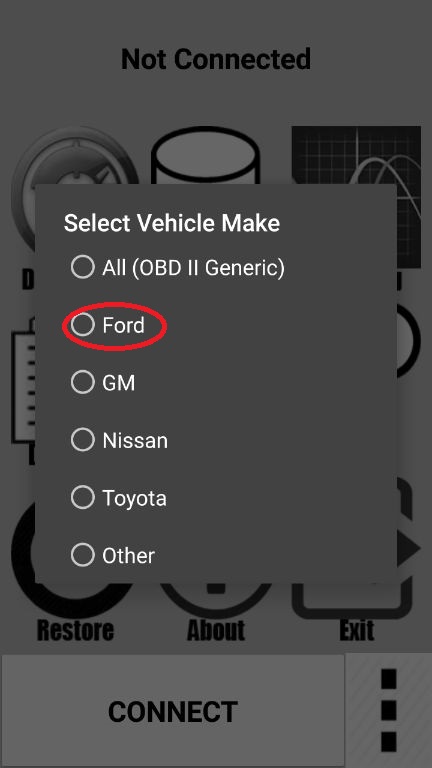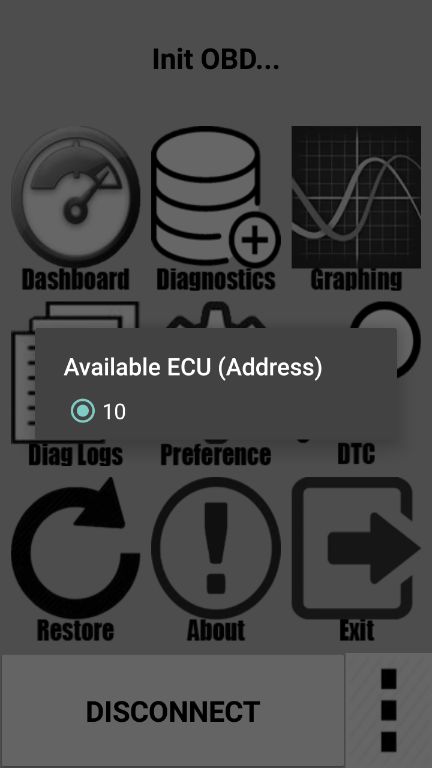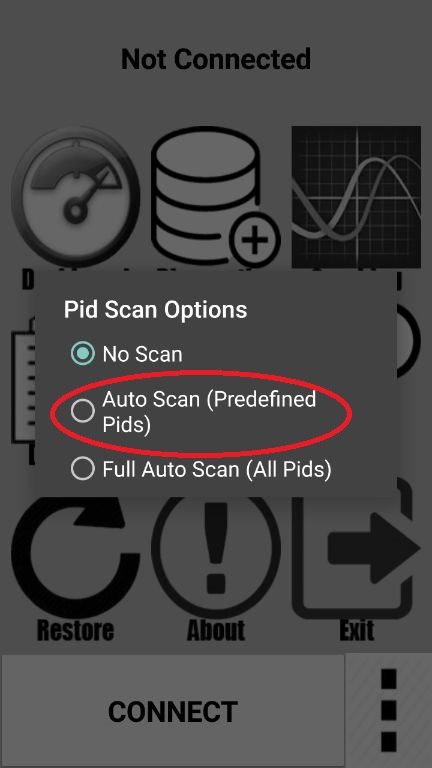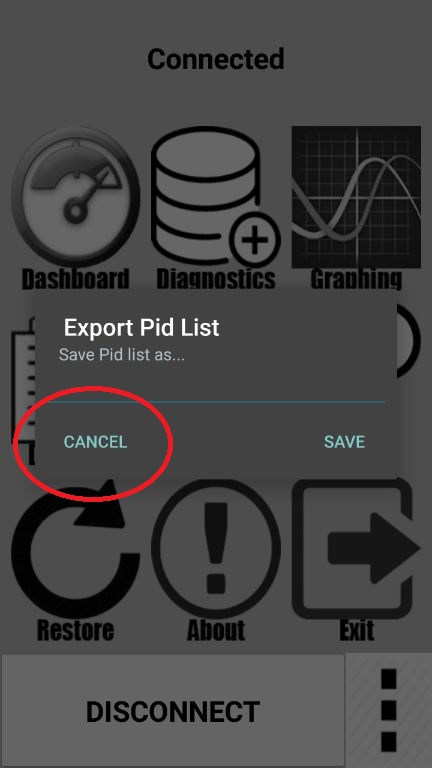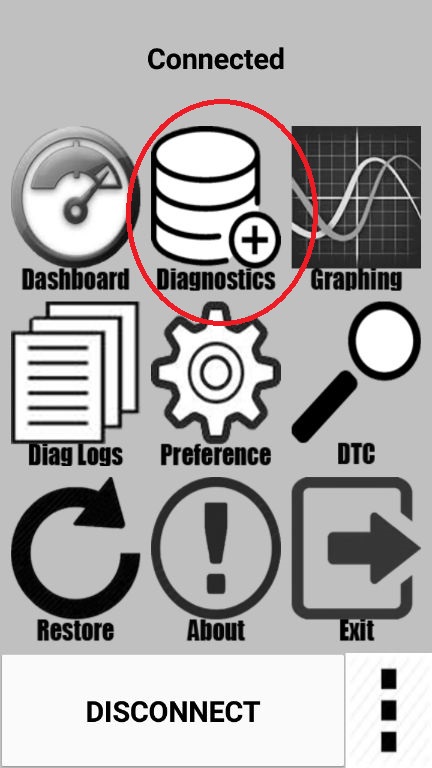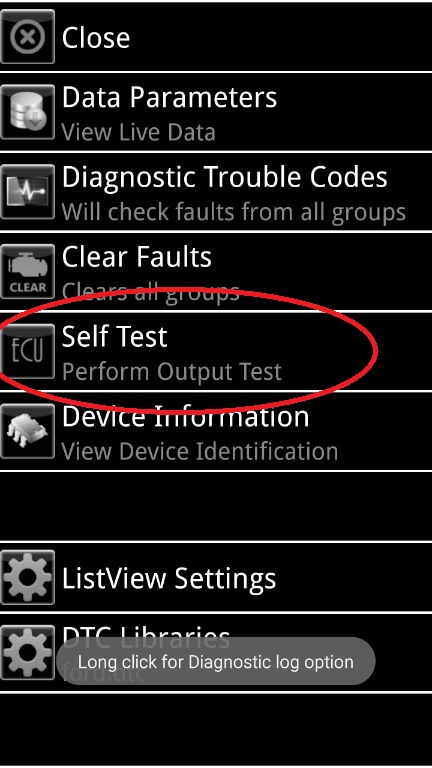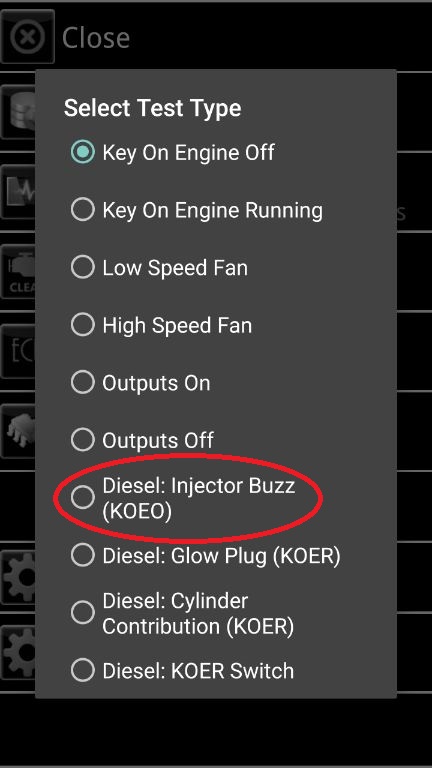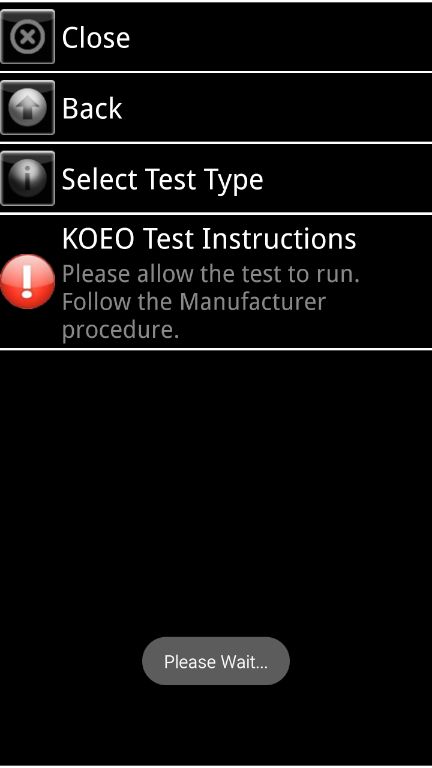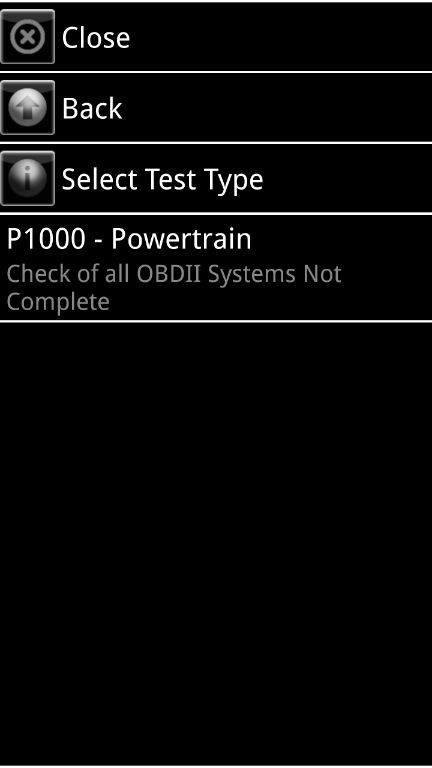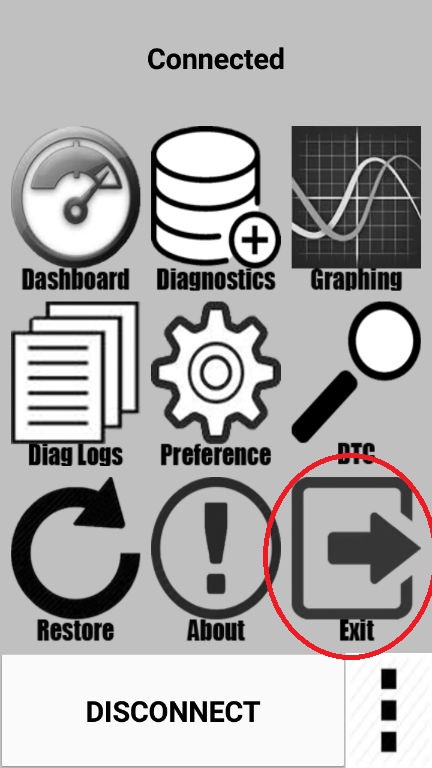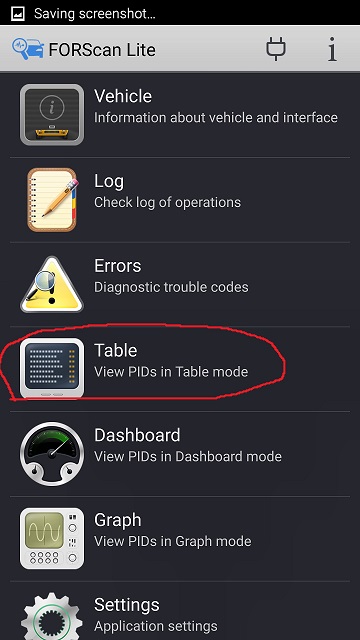Part 1: PC Based Diagnosis with Forscan
Everyone on this site has heard of AutoEnginuity, It really is an awesome tool, but when I first heard about it I thought it was crazy, I am a big proponent of Open Source Software and decided to see if there was something cheap or free that would work.
Forscan is a piece of free software that I found, it is not open source, but it works really well.
Now on to the how to!
Required Items:
Important Note: This tutorial is written on a PC running windows 8.1 but has been tested on Windows 7, 8, 8.1, and 10.
Step 1: Download and Install Forscan for Windows from their website:
http://forscan.org/download.html
Step 2: Connect your USB ELM327 Adapter to your laptop and to your truck.
Step 3: Open Forscan on your laptop
You should be greeted with a screen like this:
Step 4: Connect to your truck for the first time:
Note: If you are not using a usb adapter, make sure your bluetooth adapter is paired with your laptop, forscan SHOULD auto-find and connect to it when you follow these steps.
Click on the connect button circled in red
You will get a popup telling you what is required for it to connect, TURN THE KEY ON, then click OK on that popup.
Step 5: Answer Questions
You will get this popup
Unless your adapter has a physical switch on it click NO
Then you will get this
Click Yes. This creates a profile for your truck. From that point forward anytime you connect the Forscan app will remember your dashboard PID’s, which we will get to in a bit.
Now that we are connected, let’s get to the useful part of this.
DTC checking
Step 1: click on the DTC tab
That will take you to a screen showing you all of your DTC’s, including Ford Specific, and a brief explanation.
You can click on any of these DTC’s to see more details.
Run Self Tests
Click on the self tests button.
Then you will see a list of available self tests.
Pick whichever one you want to run and then click the red circled play button, the interface will walk you through them. These self-tests are explained in many places on the forums, I will not be re-explaining them here.
Monitoring with Forscan
One of the most common things to do with your OBD interface is to monitor parameters in the truck to test for things like a Failing ICP/IPR.
To monitor your truck you will connect as described above.
After that, click on the dashboard icon.
You will see the following screen
But that doesn’t really help, there is no info there!
Double click on any of the white boxes and you will get a popup
Scroll around and find whatever you would like to monitor. There is more here than the 7.3 supports, so some may not work. When you find one you want to monitor, simply double click on it. When you are done, click the checkmark at the bottom of the popup.
That will take you back to the datalog screen. To start actually viewing data click the play button I have circled below.
This is how the data will look.
This concludes the PC Forscan part of this Tutorial. Next up, android!